Using BlueX
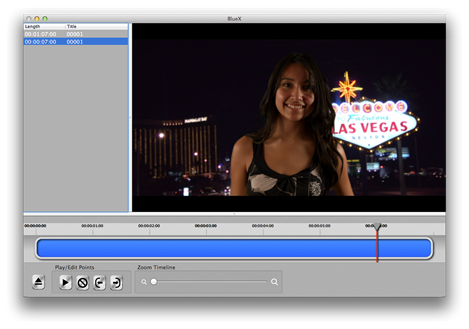
Loading a Blu-ray Disk
BlueX only reads non-copy protected and non-encrypted Blu-ray video disk on MacIntosh computers. Blue-X only reads Blu-ray disks with an H.264 encoded video track and an AC3 Dolby Digital sound track.
Once a Blu-ray disk is placed into your MacIntosh computer, BlueX will load the disk as soon as it becomes available. There may be a delay of several seconds after the Blu-ray disk is inserted into the computer until BlueX loads it. If BlueX doesn’t load the disk, check to see if the Blu-ray disk shows up in the Finder on your MacIntosh. BlueX will only read Blu-ray disks that can also be accessed through the Finder.
Loading a Blu-ray Compatible File
The video files on a Blu-ray disk have an “m2ts” file extension. They are found in the BDMV->STREAM folder of the disk. The larger files are video clips while the smaller files are menus. BlueX cannot read menu files which are usually under one megabyte in size.
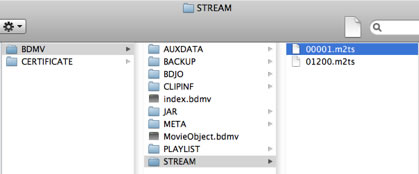
You can load these files by dragging and dropping them into the Video Clip Browser window. In addition, you can load individual clips by using the “Open” option from the “File” menu.
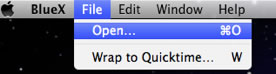
After selecting the “Open” option, an “Open” Panel will appear. Select an m2ts file from this panel.
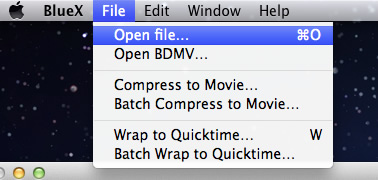
After pressing the “Open” button, BlueX will start loading the file. If BlueX can’t read the file, it won’t show up in the Video Clip Browser.
Creating a Quicktime Movie
Once the video file is loaded in BlueX, select the “Wrap to Quicktime..” option from the File menu.
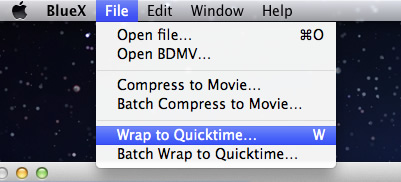
A “Wrap to Quicktime” panel will appear. Set the location and the name of the new Quicktime movie you want to create. The “mov” file extension will automatically get added to the file name if it not included.
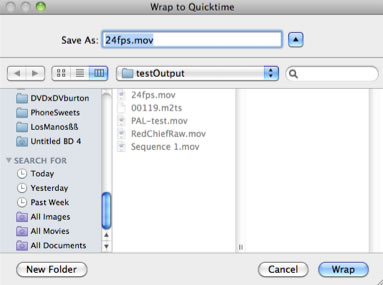
Once you have set the name and location of the new file, press the “Wrap” button. The conversion process will start.
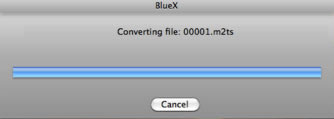
Once the process is finished the progress bar will disappear and the Quicktime movie file will be ready to use.


